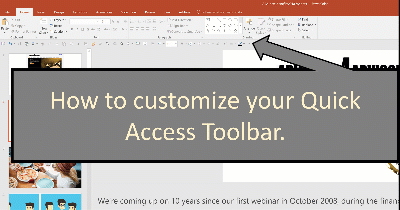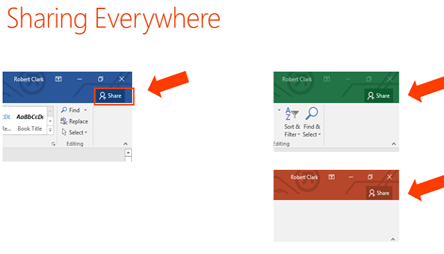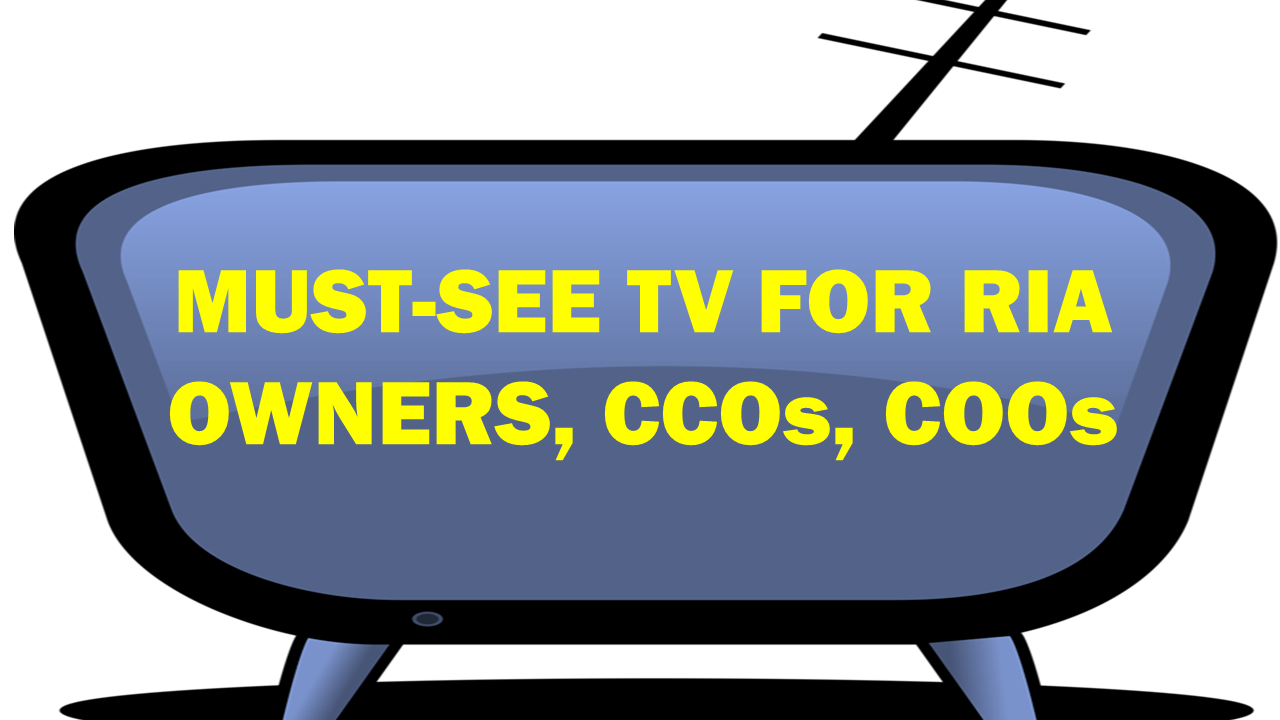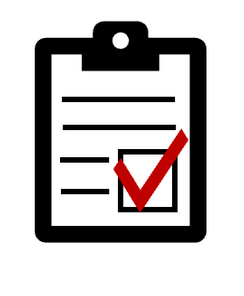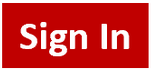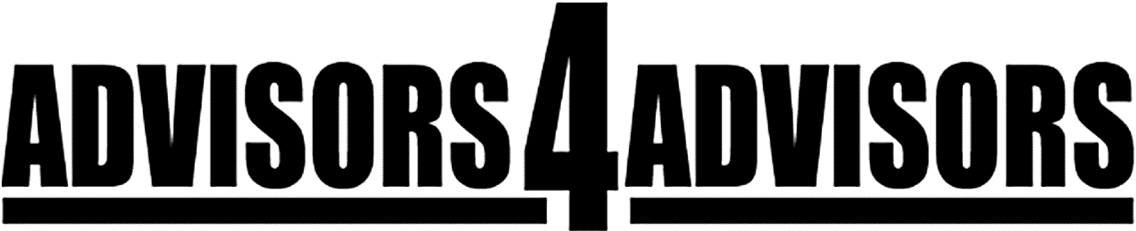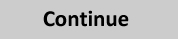Increase Productivity Using Microsoft's Quick Part Gallery To Create Template Emails, Letters, And Other Documents Hot
The Microsoft Quick Part Gallery is where you save text, links, and other document parts. You create your own gallery of content parts . Then you can insert them in documents when you need them.
Quick Part Gallery is a kind of like Clipboard, which is a copy and paste tool. But it goes a step further by letting you define content parts.
A part can be any kind of content—videos, tables, pictures. Once saved in the Quick Part Gallery, you can drop a part in any document with a single click, hence the name.
Say you have an email template for prospective clients. You’ll want to customize each email to prospects with a personal message.
Quick Part Gallery lets you save template text common to all prospective business owners, for instance, or retired teachers. Inserting saved parts in an email is easy.
A paragraph briefing prospects or referral sources on how you practice can be one part in your Quick part Gallery.
To be sure, nobody likes receiving a template email.
But you cannot expect to write an email from scratch every time you respond to a prospect. If you are responding to so few prospective clients that you can send all of them originally written emails, you have too much time on your hands and are likely touching too few prospective clients.
Please remember that all emails to prospective clients should personalize, current clients, and centers of influence. Template emails and letters are appreciated if done right.
Shown below is a screen shot of how you save boilerplate text to the Quick Part Gallery for insertion in emails and other documents.

Below is a screen shot showing how to insert content saved in the Quick Part Gallery in an email.

Your Quick Part Gallery can be used to drop the text you use most commonly into documents and emails. Required disclosures, descriptions of indexes, a blurb for accountants can all be stored in the Quick Part Gallery and inserted with one click in any document..
Below shows you how it looks like if you have multiple content parts saved to your Quick Part Gallery.

The Quick Part Gallery could be better. One annoyance is that it's buried. I’ve been a Microsoft Word user since 1986 and only discovered Quick Part Gallery two years ago.
My other gripe is that Microsoft Office has a separate Quick Part Gallery for Outlook, Word, and Excel. Once you save a content part in Word, you must also save it in Outlook and other Office apps. That's just not right.
You ought to be able to save a content part in one app -- Word, for example -- and then have that part appear in Outlook. You should not have to save content parts individually in each Office app. Poor design
While Quick Part Gallery is difficult to find and inelegant, it is, however, a time saver.
Please let me know if this is helpful and I’ll write more of these tips.