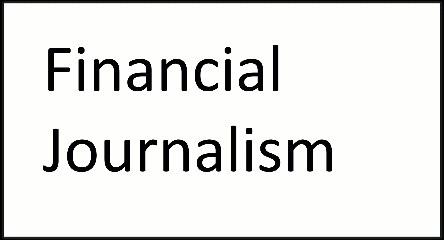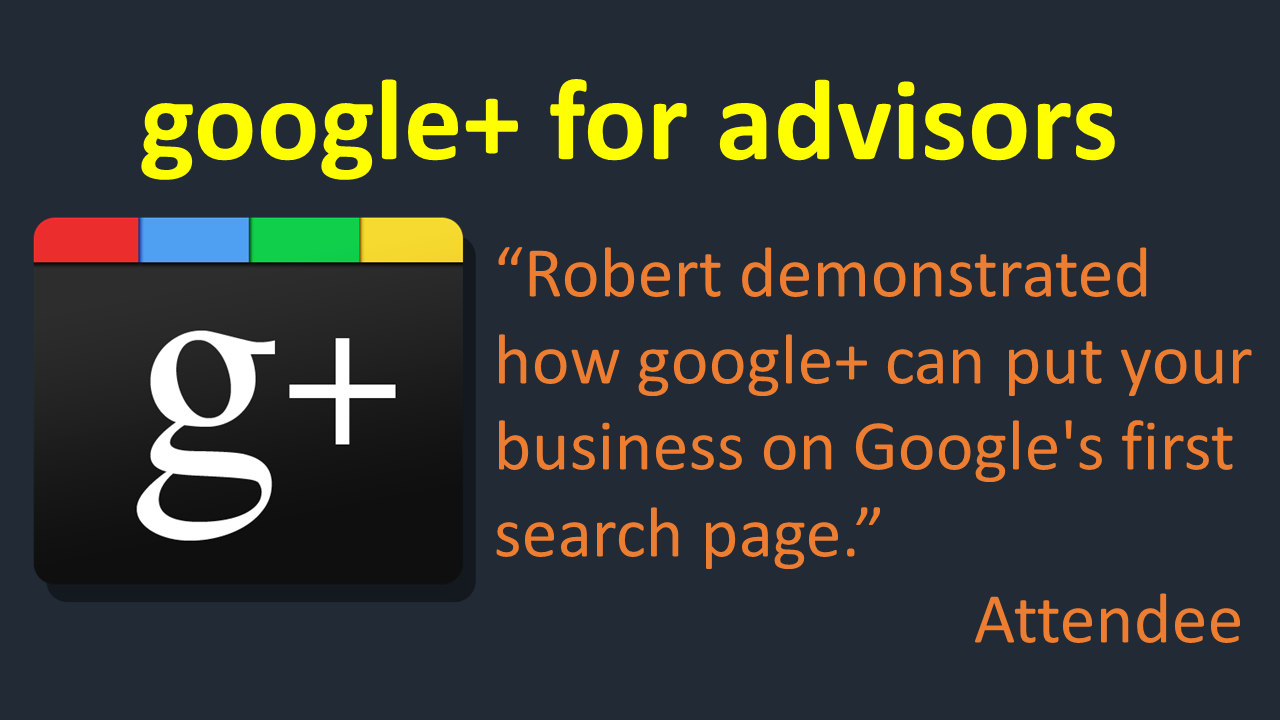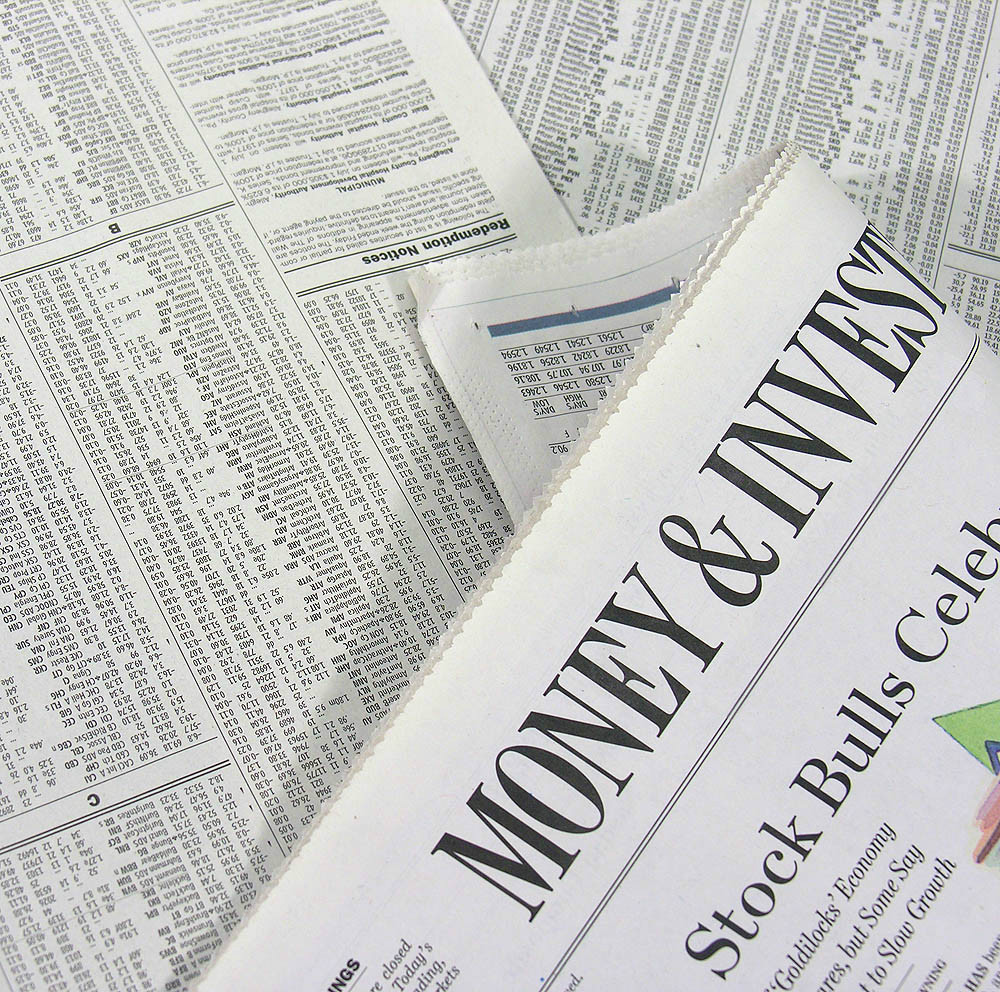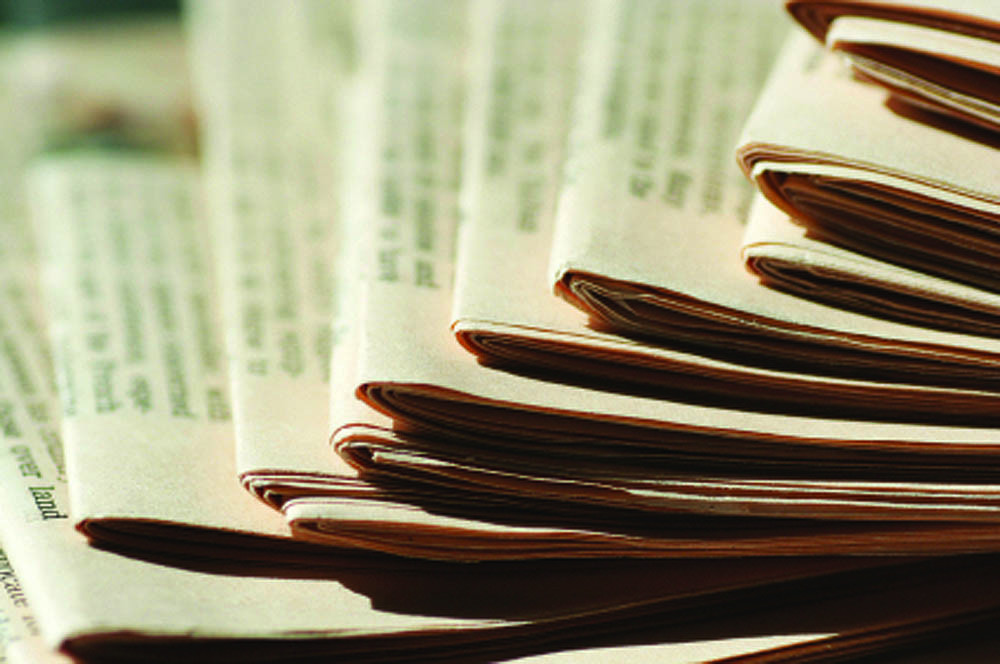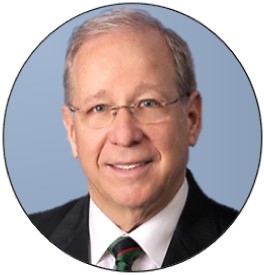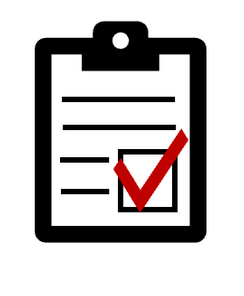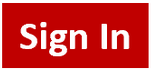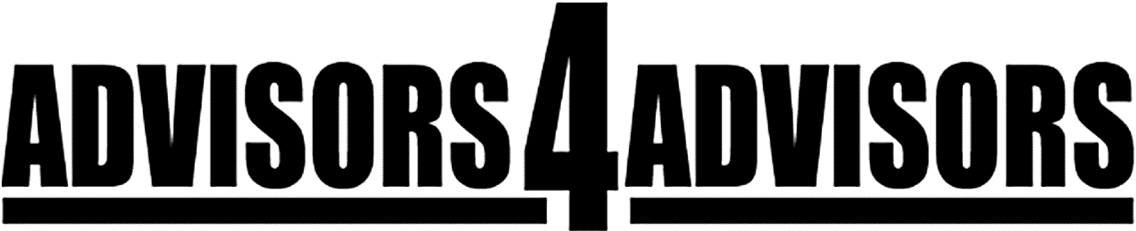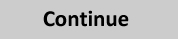What Every Financial Advisor Needs To Know About Producing Videos; An Essential Guide For Financial Advisors Hot
Branding. Whether you’re a new advisor or have been around for decades, it’s wise to consider creating videos to help people understand you. Even if you don’t own a stake in your firm, producing your own videos is worthwhile to you because, ultimately, clients are buying you. A video with you in it is obviously about you. If you own an RIA, you have an advantage because you control your affiliated advisors’ video productions.
Not Easy, But Doable. No one is saying it’s easy to produce videos. It takes work. However, once you get over the initial hurdles, it’s much easier to do.
 Camcorder. You can spend thousands of dollars on a camcorder, but you don’t have to. A decent camcorder, like the Sony HDR-CX380/B should be fine. You want to be able to hook up an external lapel microphone and hold at least a couple of hours of HD video on the camera’s drive plus have the option of using memory card.
Camcorder. You can spend thousands of dollars on a camcorder, but you don’t have to. A decent camcorder, like the Sony HDR-CX380/B should be fine. You want to be able to hook up an external lapel microphone and hold at least a couple of hours of HD video on the camera’s drive plus have the option of using memory card.
Microphone. Pro audio microphones usually do not connect to consumer camcorders. An inexpensive wireless lapel microphone with connectors that plug into consumer camcorders and that has received good reviews is Audio Technica’s ATR288W.
 Lighting. This is actually a key to success. Good lighting makes your videos look professional. This three-point, 3000-watt lighting kit has received 4-star reviews from 58 people on Amazon and costs just $160.
Lighting. This is actually a key to success. Good lighting makes your videos look professional. This three-point, 3000-watt lighting kit has received 4-star reviews from 58 people on Amazon and costs just $160.
Tripod. To be able to adjust your camcorder properly, you need it perched on a tripod. Here’s a 60-inch three-pound tripod that’s received a 4½-star rating overall from 568 people on Amazon, and it costs just $$25.
Wireless Remote For Presentations. If you plan to use PowerPoint slides, you want to be able to advance the slides remotely. The Logitech R400 costs $41 and gets a 4½-star rating from 293 people on Amazon.
Big Screen HDTV. About a year ago, I bought a 60” Samsung ES7100 to use in video productions. If you hook up your computer to the big-screen, you can stand in front of it and give your slide presentation. This gives the same effect as a “green screen” and using software to place a picture or video in the background behind you, but is much simpler to do. The ES7100 is a great TV, but you’ll save $600 with the model just below it, the ES6500, which has slightly inferior motion clarity but your videos will probably still come out great. See the video below for a sample of how my Samsung 60-inch TV looks in a video.
Slideshows. If you are going to produce a video like the one shown above where you are in front of a screen like a TV weatherman, be sure to use PowerPoint’s Presenter View. With Presenter View, you'll need two monitors. When you go into Presenter View in PowerPoint, you’ll want to configure your slides to appear full-screen on your big monitor, while your slides and notes are viewable on the second monitor. This allows you to scan your notes for each slide. Script out your presentation in detail in the notes box. Below is a 2½-minute “slidecast” about how to turn on Presenter View.
Monitor Arm. If you want to read your notes off your slides in Presenter View, as mentioned above, you want to make it easy to position your monitor on your desk so you can read your notes. The Ergotron LX is a great monitor arm. I own two of them. You can turn the monitor around if needed and adjust its height, which is handy when you’re trying to use your monitor as a teleprompter. Using the monitor arm with the tripod and camcorder, you can position the monitor with your notes to be right above the camcorder. So you look like you're looking into the camera when you are really reading your notes.
 TV Stand. To position the TV at the correct height and in the right place in a room, a TV stand on wheels will make your life much easier. I bought this Chief TV stand for $550 to hold my 60” TV. It comes with the interface bracket needed, is available in black or silver, and is very sturdy.
TV Stand. To position the TV at the correct height and in the right place in a room, a TV stand on wheels will make your life much easier. I bought this Chief TV stand for $550 to hold my 60” TV. It comes with the interface bracket needed, is available in black or silver, and is very sturdy.
Backdrop. If you do not want to use slides and only want to record yourself speaking into a camera, you’ll need a backdrop. For $100, you can get this 5’ by 7’ backdrop that is white on one side and black on the other. Using a backdrop looks much better than just showing you at your desk with books behind you.
Content. If you don’t have good content, the medium won’t matter. Producing content for slideshows requires research. Slide shows created by economist Fritz Meyer and tax-planning guru Bob Keebler are available for $25 monthly. You only need two or three slides to make a two- to- three-minute video. Shorter is better.
Post-Production. Using ideas outlined above should make it much easier to produce your videos. The equipment, scripting, and content ideas provided should reduce or possibly eliminate the need to edit your videos. Keeping your videos to two minutes is key. However, post-production is often necessary and beneficial. Using Camtasia Studio for the past five years, I have learned how to edit out “uhs” and awkward statements from videos and how to add call-out boxes and bullet points and other graphics using Camtasia Studio, which helps make your videos easier to watch and learn from. If you are interested in learning how to use Camtasia Studio, see the webinar we produced on Friday, April 19 at 4 p.m., “How Advisors Can Produce And Share Videos,” featuring Matt Pierce, who manages user training for Camtasia Studio users for TechSmith.