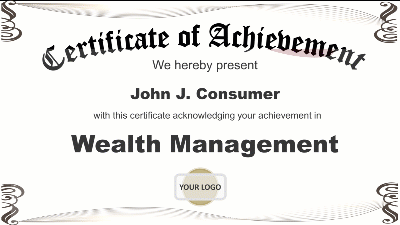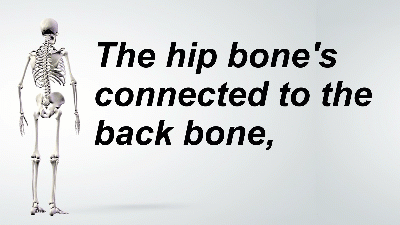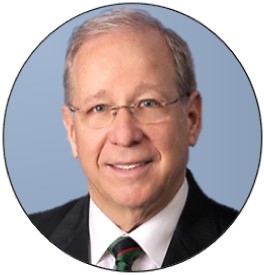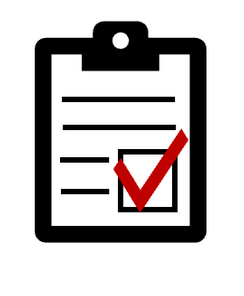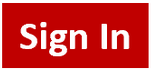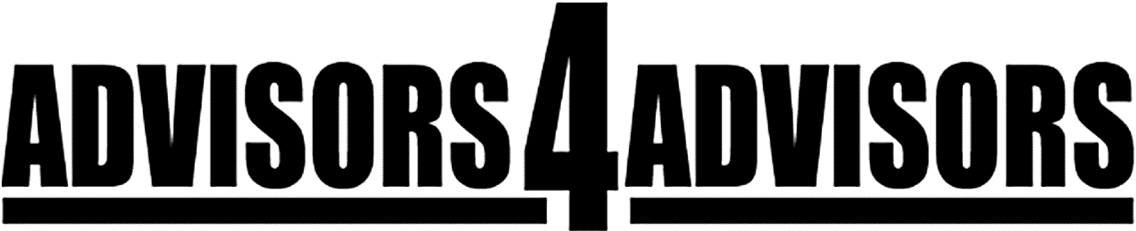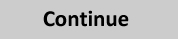Make Your Slides, Videos And Webinars More Effective: How To Set Up PowerPoint Slides For 16:9 Display Instead Of 4:3 Hot
Over the past decade, we've all moved from a 4:3 screen orientation on computers, TVs, and movies and to a 16:9 perspective--all of us except the geniuses at Microsoft that choose default settings for PowerPoint. When you create a PowerPoint, it will by default create slides with a 4:3 aspect ratio.
Using the 4:3 aspect ratio creates those ubiquitous blank spaces on both sides of your slides when you present a PowerPoint in "slide show view" or "presenter view."
If you create screen shots, webinars, videos of your slides, you can usually stretch the image but that will often distort the text or graphics.
To avoid that distortion and use more of the screen, this video below shows you how to create a PowerPoint using the 16:9 orientation.
If you create presentations using 16:9 they will take up more of the screen when they're viewed. It makes your presentations use all of the real estate instead of leaving these big blank spaces. It makes presentations more effective.
By the way, if you want your slides to take up the entire screen, set the aspect ratio to 16:10 and that will eliminate the blank spaces on the top and bottom of slides.
What's crazy is I've been using PowerPoint slides for many years without ever changing the aspect ratio to 16:9. I never took the time to understand what was causing those big blank spaces on the sides of my slides. At last week's A4A webinar, Matt Pierce, who trains people how to use Camtasia Studio video editing software, mentioned changing the page set up and that's what made me realize how easy it would be to use the full screen to display my slides. That webinar is a key first step to turning an advisor or RIUA firm into a marketing powerhouse, incidentally.