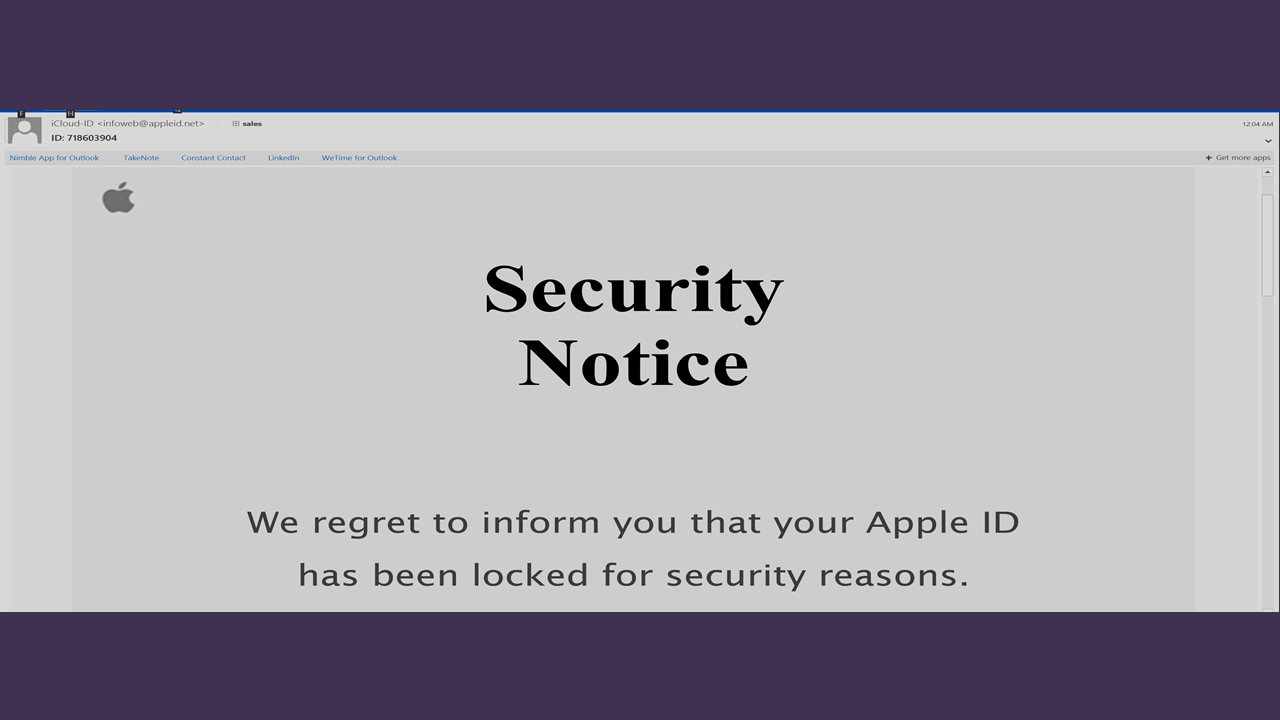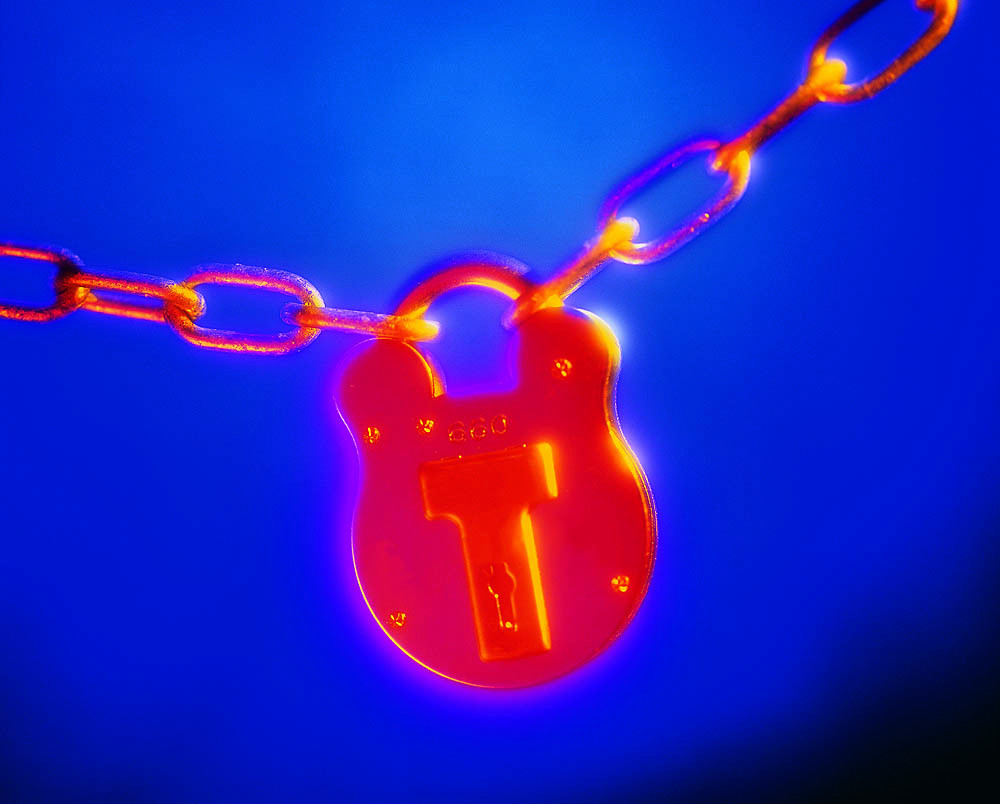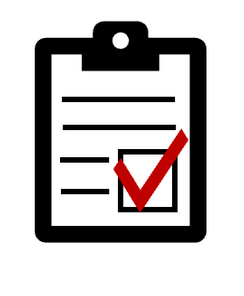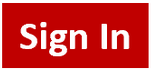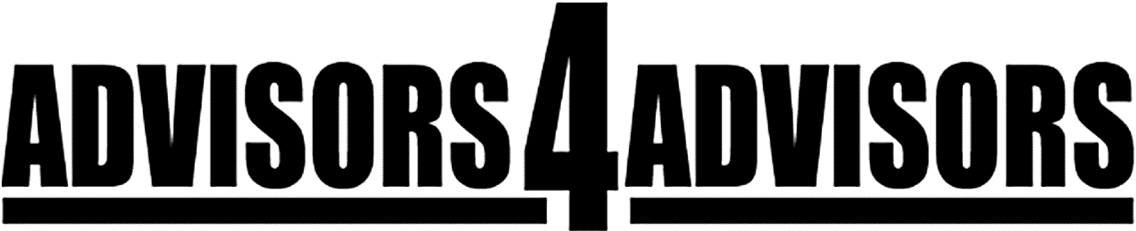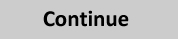For Advisors With An Android Phone Or Tablet, Here’s How To Turn On Android’s New Remote Lockdown Feature Hot
Now locate the Google Settings App on your Android phone. I spent a half-hour looking for that app. It’s NOT the silver “Settings” icon. Google Settings is actually an app. It’s a green icon with a white lower case “g.”
Choose Android Device Manager from the list of items in the Google Settings App.
In the Android Device Manager, check the box to enable the lockdown feature.
In the Android Device Manager, check the box enable the feature. (This will not remotely lock or reset your device; it will just enable the feature allowing you to remotely lock and reset your device if you lose it.) When you enable the feature, a screen pops up on your phone where you can activate the administration of the remote lock feature from your Google account.
On a device other than the one you're setting up for remotely locking, log into your Google account and point your browser to android.com/devicemanager. Now the lock and erase options are no longer greyed out because they are enabled.
5