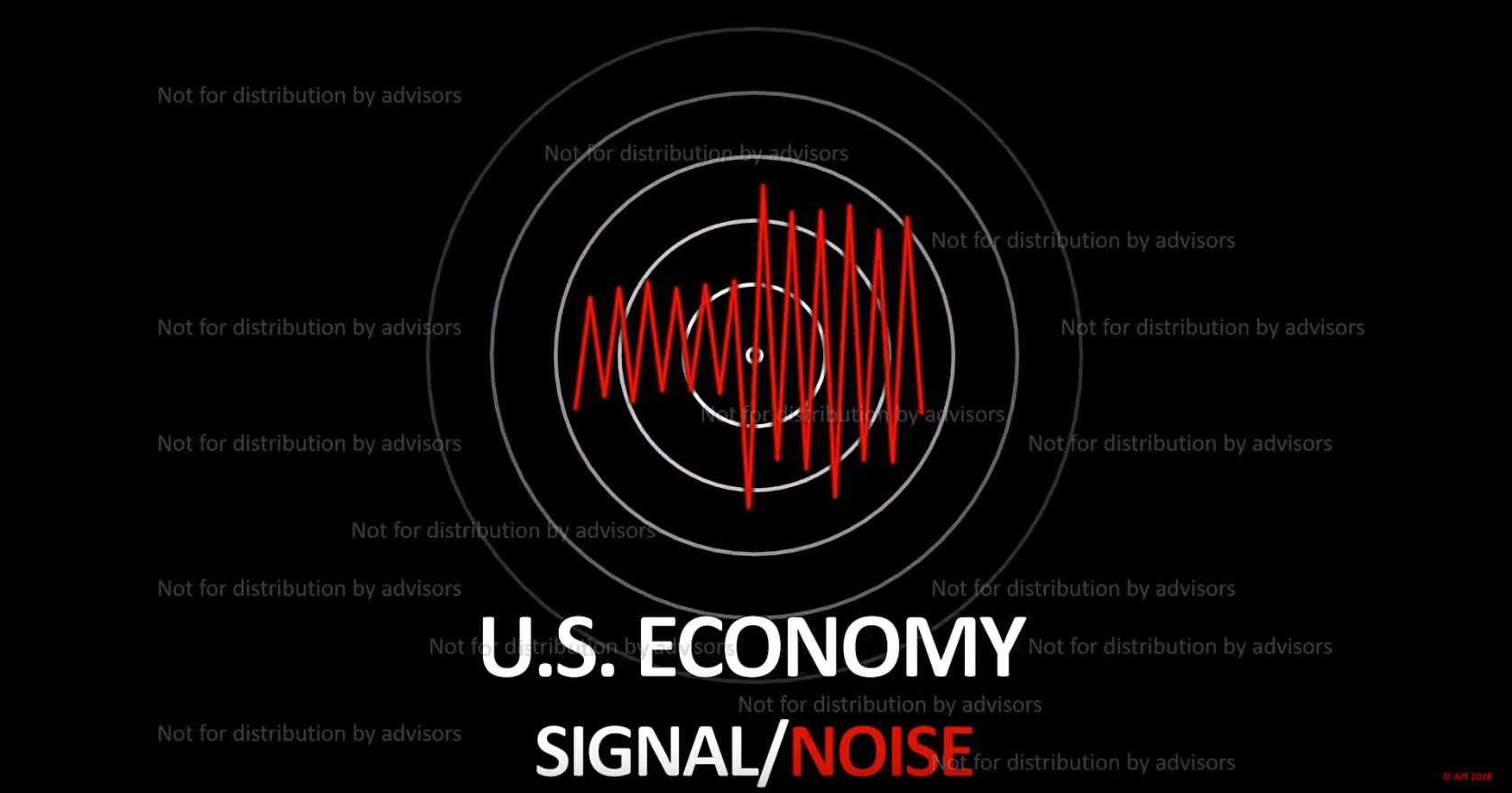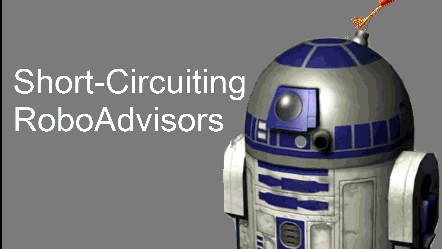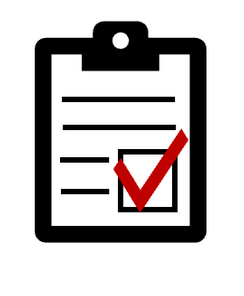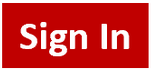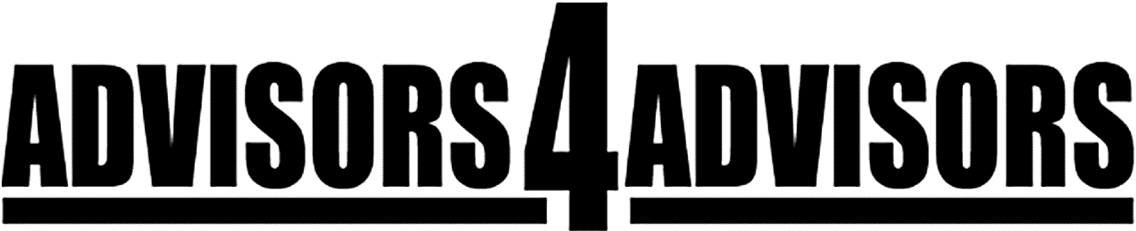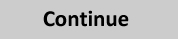How Financial Advisors Can Make Internet Explorer Better Suited To Their Browsing Habits Hot
Write Review
Recently, I spent about 15 minutes figuring out how to make Internet Explorer (IE) better for my browsing habits.
It’s embarrassing to admit, but I spend about 1,500 hours a year on the Web but have never taken the time to properly set up my favorites bar.
My guess is that you’re as busy as I am and can never find the time to teach yourself these basic tech tasks.
Before I get to my favorite bar (sic), just a few words about browsers.
IE remains the main Web browser for business users, and it is used by about a third of Internet users overall.
Firefox is actually more popular than IE, however. IE users largely have been ignored for the last couple of years by techies. Google Chrome, the fastest growing of all browsers, gets a lot more attention from the digerati.
I tried Chrome just a few months ago and just don’t see what all the fuss is about. I don’t like to be out of step with the tech pundits whose blogs I read daily, but Chrome is no faster on my computer than IE.
Firefox is good. I love all its add-ons. If you’re not familiar with it, FireFox years ago created what’s now commonly called an app store and it gives FireFox users thousands of add-ons (a.k.a. plugins and extensions) that can enhance your browsing experience. For instance, if I highlight and right click on one any phone number, FireFox will dial it on my VOIP phone. (Google, by the way just launched a Chrome app store.)
I got annoyed with Firefox not working right with some apps I use, and I walked away from it a couple years ago. It’s probably time for a revisit.
I don’t have the patience or time to waste switching browsers and IE is the most reliable of all the browsers. Most big companies advisors rely on still optimize their websites and browser-based apps for use with IE. It’s the standard. Although IE’s nowhere nearly as dominant as it was a few year ago, I still use it almost exclusively.
The instructions I’m about to provide you for creating a better favorites bar is specific to IE but the same ideas can be applied to other browsers.
What’s nice about my toolbar is that it displays a dozen of my favorite websites by just showing their logos.

The Advisors4Advisors logo --  -- navigates to advisors4advisors.com when I click on it in my Favorites Bar.
-- navigates to advisors4advisors.com when I click on it in my Favorites Bar.
 -- navigates to advisors4advisors.com when I click on it in my Favorites Bar.
-- navigates to advisors4advisors.com when I click on it in my Favorites Bar.The purple logo to the right of it takes me to my calendar on Tungle.
To start, you must display your favorites bar.
Do this by right clicking to the right of any tab in your browser. As shown below, make a check mark appear next to “Favorites Bar.”
Next you must configure your Favorites Bar to display logos.
Do this by right clicking on any of favorites displayed in your Favorites Bar.
On the menu that appears, choose “Customize Title Widths.”
The menu bar will then extend and you must choose “Icons Only.”
Now your Favorites Bar will display the logos for your favorites.
Using this configuration, each favorite takes up far less room. Your Favorites Bar is much more compact than if you display the titles of each of your favorites.
Being able to include more favorites on your Favorites Bar makes browsing the Web easier because you probably go to the same five or 10 sites at least 50% of the time you open a new browser.
Say you make your custodian websites, A4A, your iGoogle home page, and your own website your favorites. Anytime you open a browser, the logos of your favorites are right there in front of you to click on and navigate to those frequently-used sites quickly.
If you want to know how you can make your logo appear in address bars of people visiting your website, read this post about how to display your web site logo on the address bar and in the favorites list.
If you’ve found this post helpful, please let me know and I’ll write more “how-tos” like this one.
This Website Is For Financial Professionals Only
User reviews
There are no user reviews for this listing.